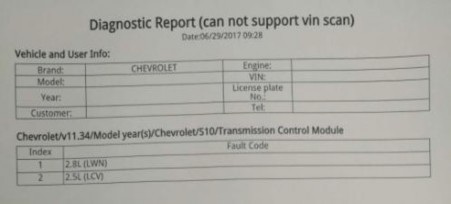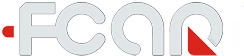Google cloud print service was disable by Google. If you want to direct print, you need to install printer driver in the tablet or 3rd party app to make wireless printing work for you.
The flowing instruction doesn't work any more!!!
FCAR tablet scanner will be able to print into regular printer via Google Cloud Print.
Set up Good Print at your computer and printer (only one time job)
You’ll need:
- A printer that connects to Internet (Wifi or Ethernet)
- A computer with the Chrome browser installed.
Step 1: Connect to Wi-Fi
Turn on your printer and connect into internet
Step 2: Register your printer into Google Cloud Print
- Find and open Google Chrome Browser and select “Settings” on the top right of the page , as following:
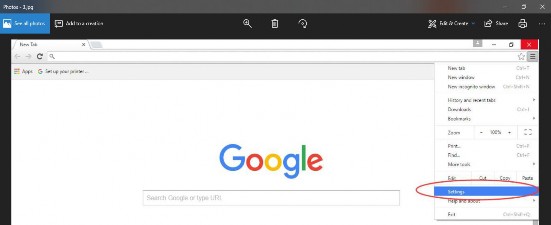
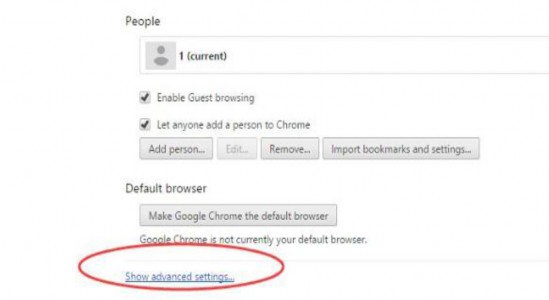
-
Find “ Google Cloud Print ”and select “Manage”;
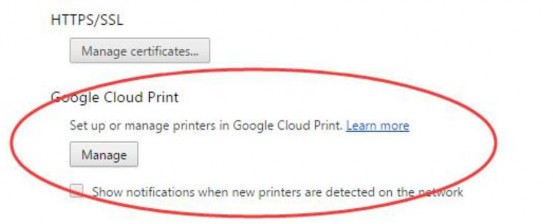
Please add your printer to your Google account and select “Add printers”. If you did not login your account , please select “Sign in ” under the menu “My Device”.
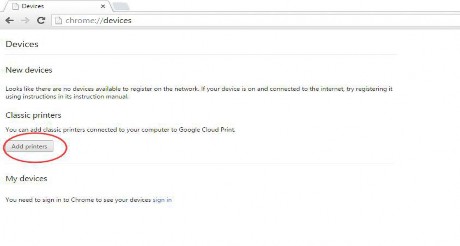
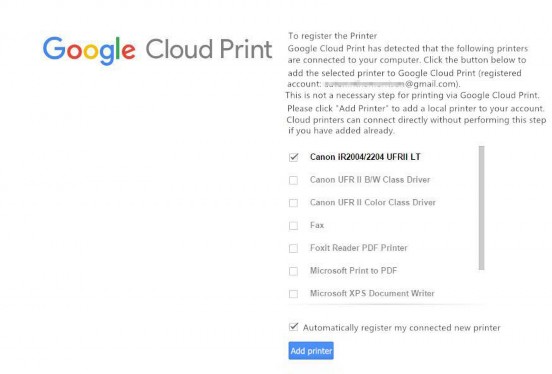
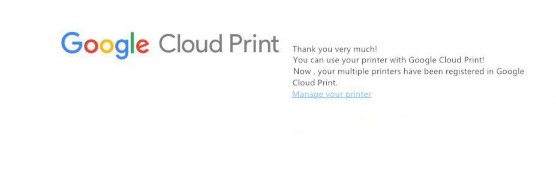
Once your printer had been registered on Google, then your FCAR tablet need to have WIFI connected and login into your Google acount to print.
-
On the Fcar scanner;
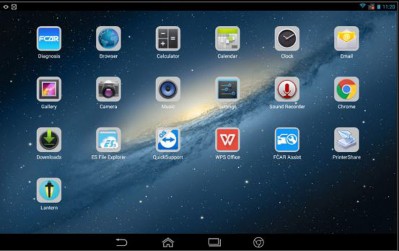
-
Go to “Report ” icon and select the document to print ;
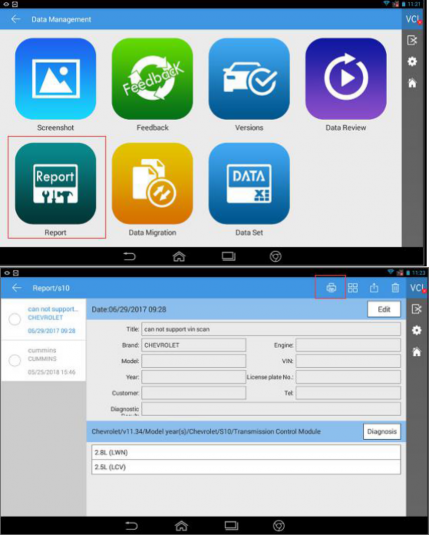
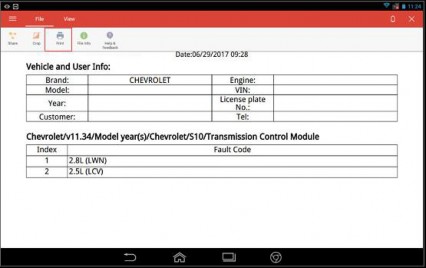
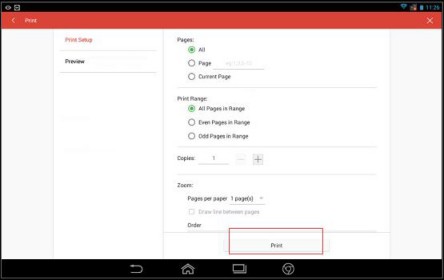
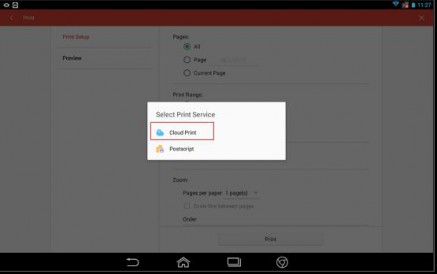
-
elect “Continue ”and choose the printer nearby
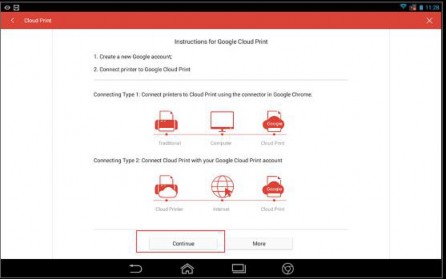
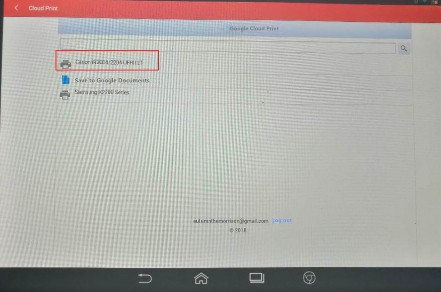
-
Print the report if any setting need to revised.
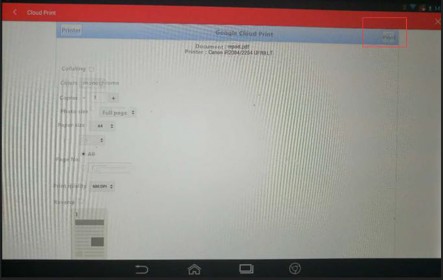
-
Get the report .