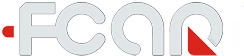FCAR Android tablet software update including five sections: OTA, Application (APK), Extension Package, VCI Box and Vehicle Database:
Before you want to make software update, you have to make sure internet is connected. FCAR tablet will be able to use WiFi or Ethernet. In some case, you need to open browser and type in any public url to verify if your network will be able to access public internet.
1) OTA update: Tab --> Settings --> System Updates
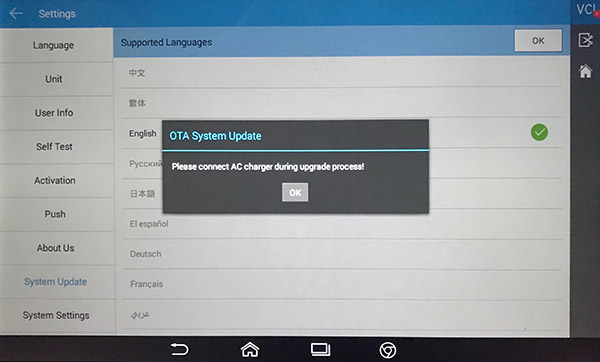
Make sure to have AC adapter to plug into charging in case out of power
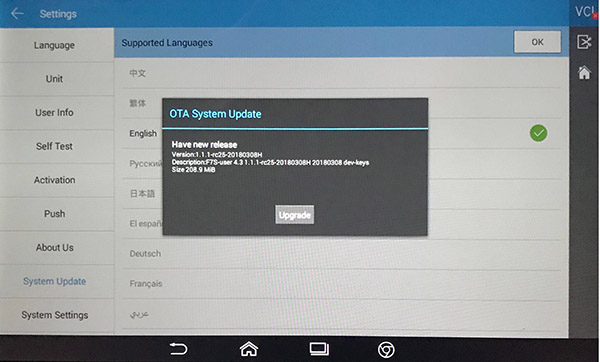
If there is new OTA available, it will show new release available
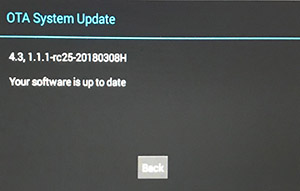
When you check UPDATE, it will show number on UPDATE icon.
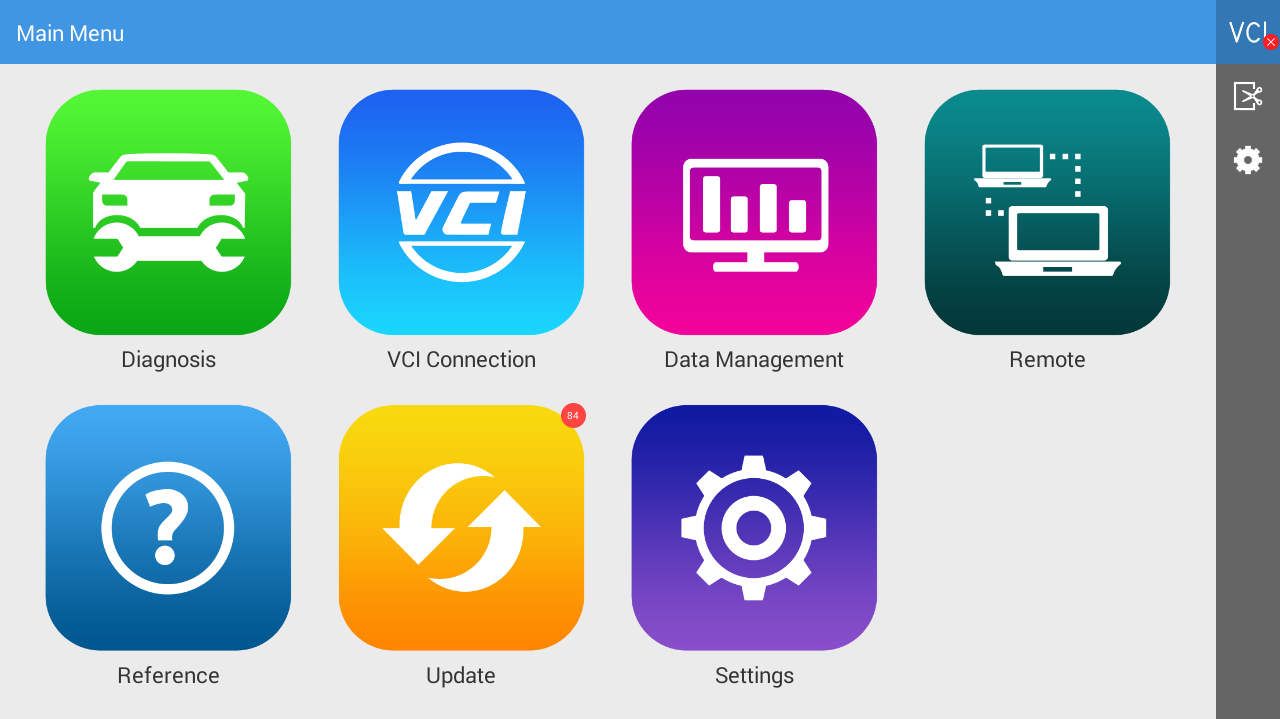



2) Application update. If there is new update available, it will show "New Update Found Vxxxx" and update is clickable, just click to update to download application and then you need to install the application. Once installation done, click on Open button to go Update one more time.
3) Extension package update: If there is new update available, it will show "New Update Found Vxxxx" and update is clickable, just click to update
4) VCI Box update: Before check VCI box update, you have to connect VCI Box by bluetooth. If there is new update available, it will show "New Update Found Vxxxx" and update is clickable, just click to update. The VCI box can be power up by AC adaptor or plug into vehicle diagnostic port.
5) Vehicle Database update: If there is new update available, you will see "xx updates found!", you can click on "Update" to update all vehicles. Also you can pick each vehicle to make one by one update.
If you are just recent purchase the update and still showing “license expired” under vehicle database, you need to open browser and type in http://download.fcar.com to download Diagnose APK manually and install on the tablet.