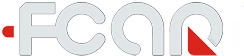After you purchase the software update and get email confirmation, your scanner will be automatically eligible to make software software and extend update expiration date to new date.
The FCAR Android tablet software update includes four sections: Application (APK), Extension Package, VCI Box and Vehicle Database:
Before you click on Update icon, you have to make sure that scanner connected into Internet either by WIFI or Ethernet cable. Then open a browser to verify if it can access any public website.
Check the following steps to make all software update:
1) Click Update
Before you want to make software update, you have to make sure your tablet is connected into internet and it will be able to access public internet..
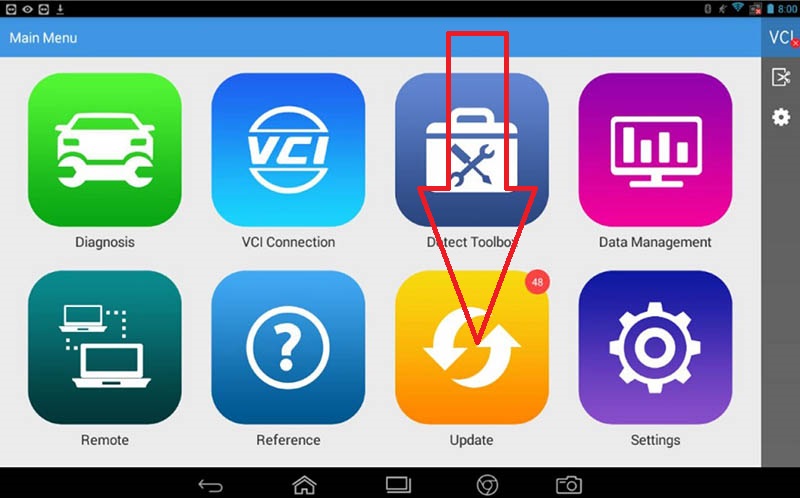
2) Update Application (APK update)
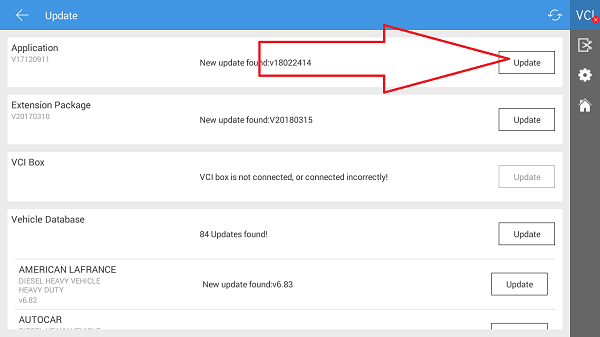
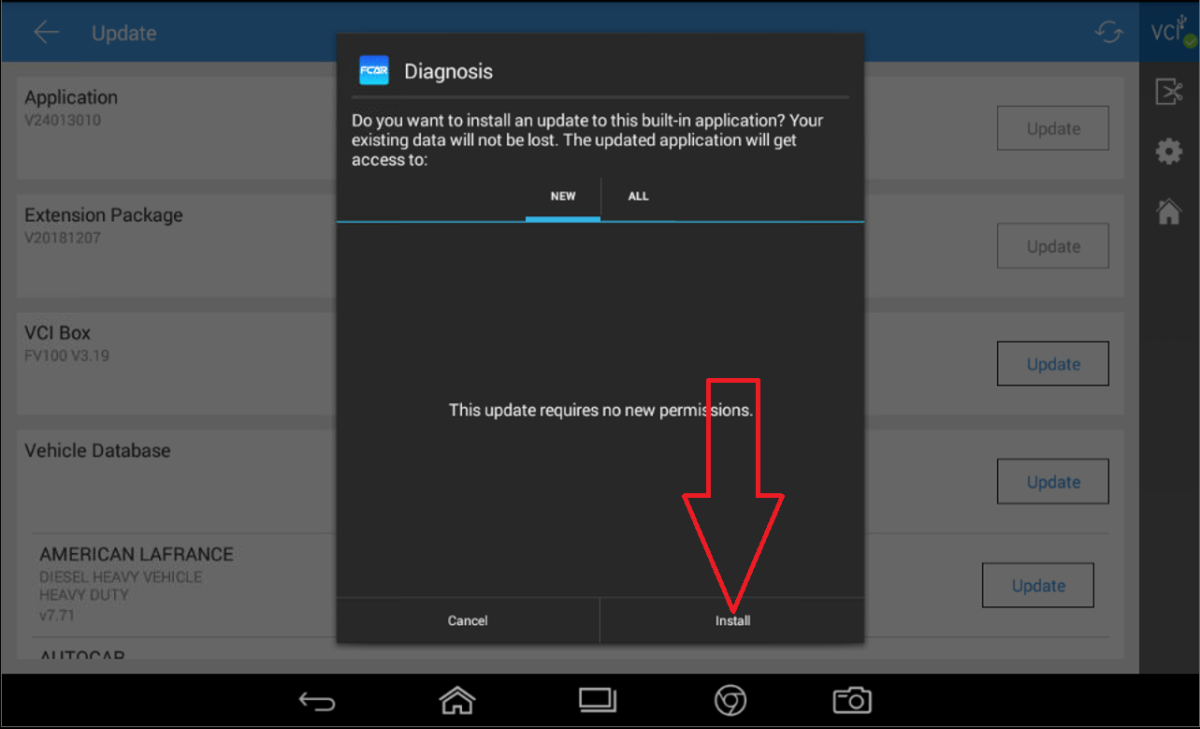
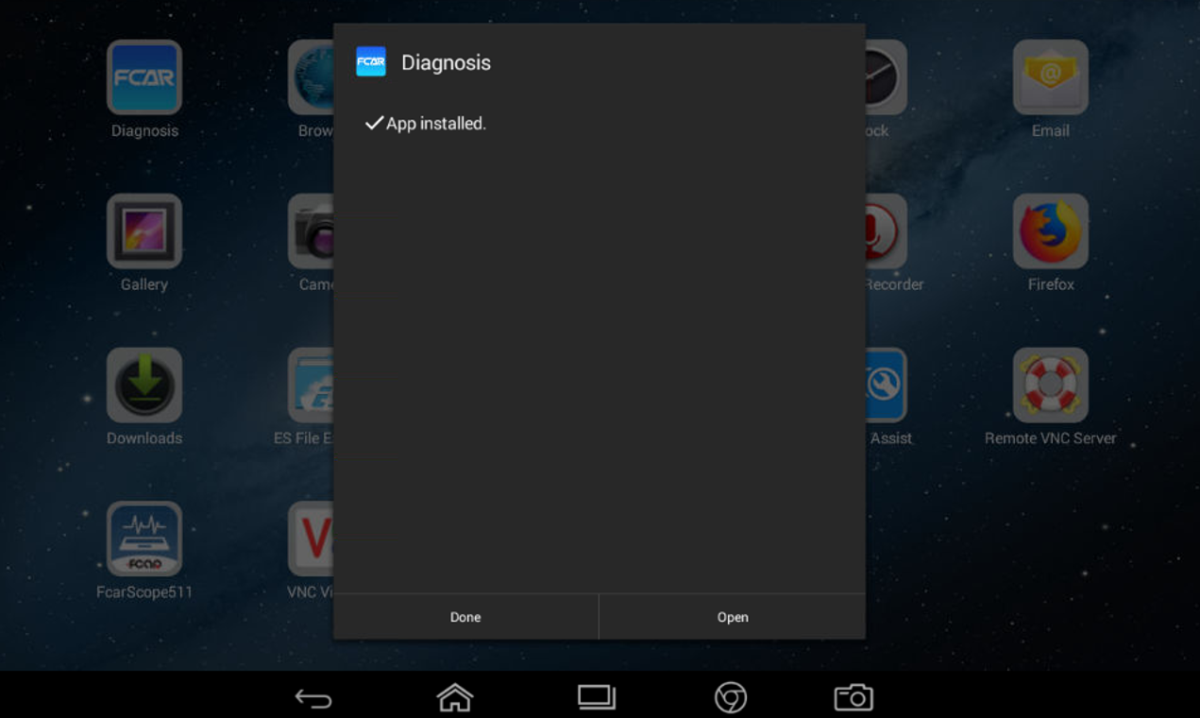
3) Power up VCI box and connect into Tablet by Bluetooth
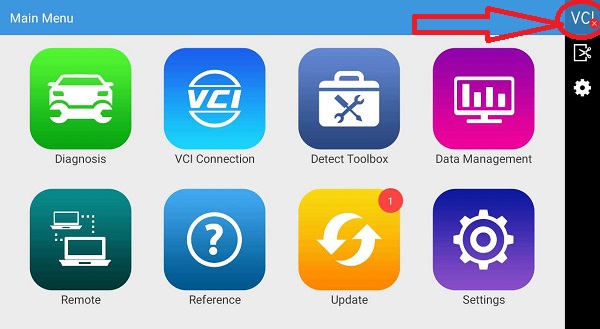
If the VCI not connected, showing red "X", you will need to power up VCI box and click on X to go into Bluetooth pairing process
power up VCI: plug AC adaptor into main cable to power up VCI, not recommend to connect into vehicle to power up VCI
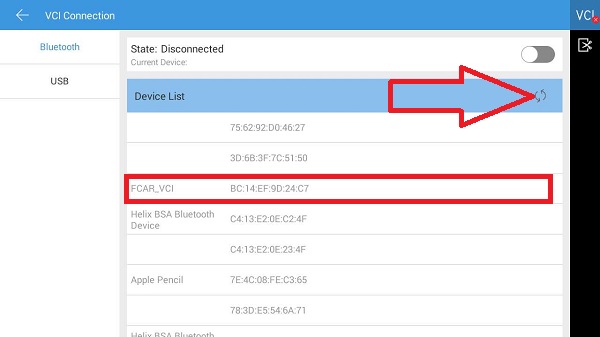
Once your VCI bluetooth paired, and go back to update page to tap on VCI Box update
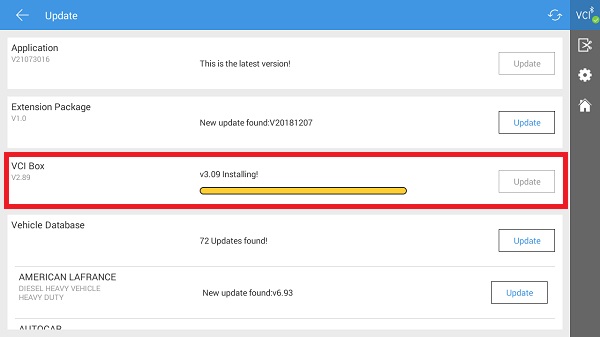
4) Vehicle database update (You make all update or select whatever vehicle to be updated)
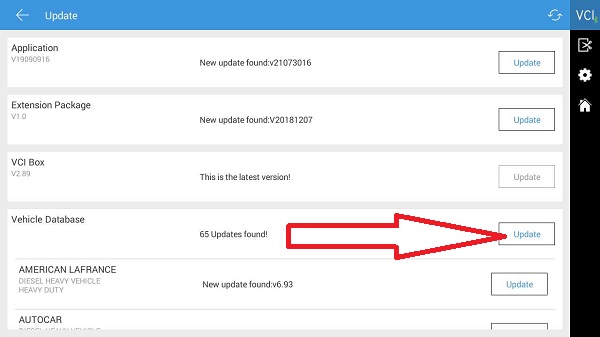
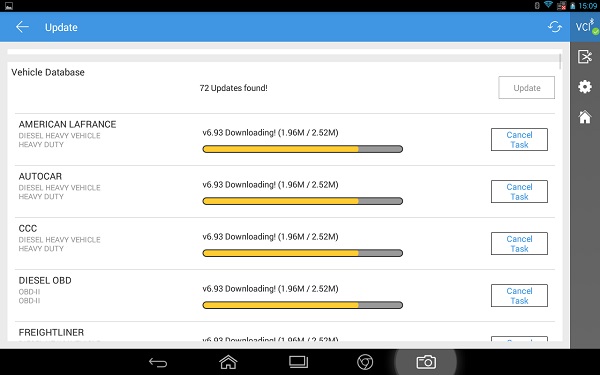
If all your update goes well, ignore the following instruction.
If you are still showing "expired" on update, or Application crash sometime, you might have older APK, then you might have to manual download and install APK from our website by following instruction
5) Open internet browser
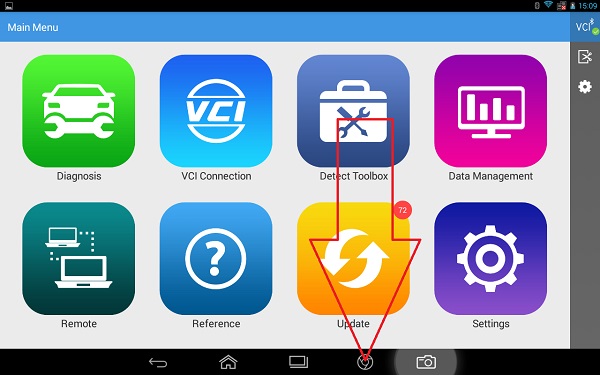
6) Manual download APK file, go fcar.com and click on download
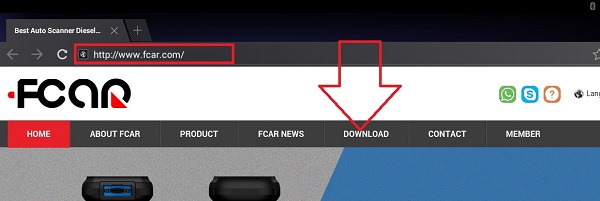
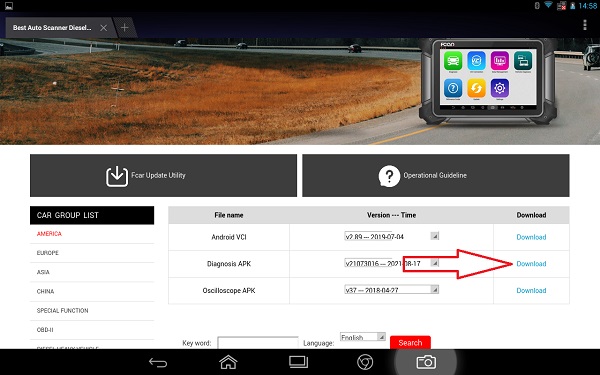
7) Install APK file
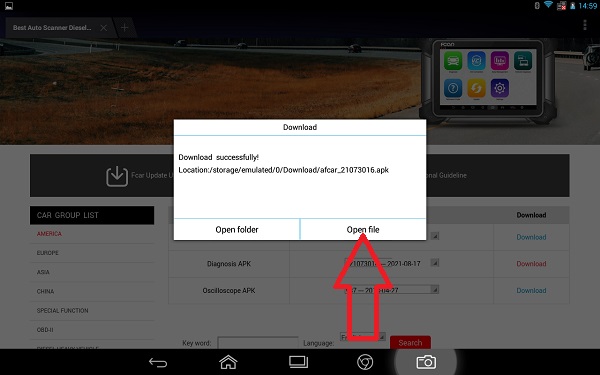
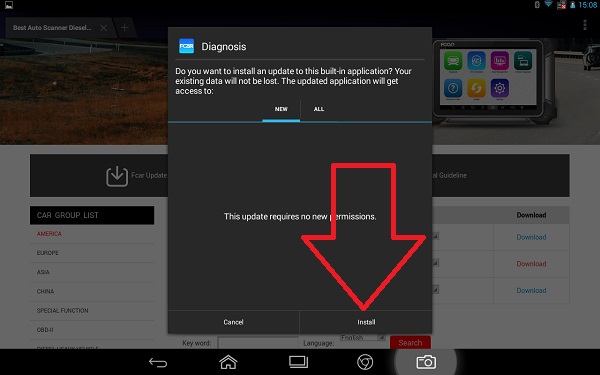
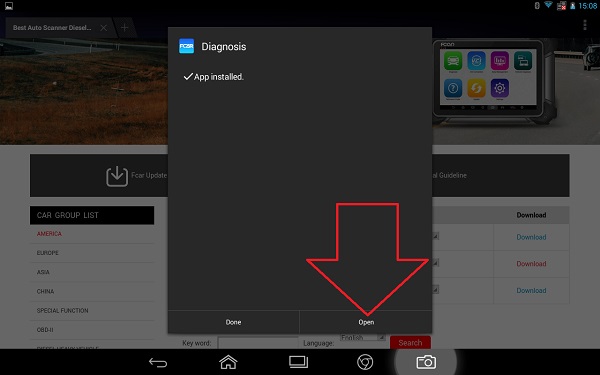
8) Open APK and click update to step 2 until you make all update