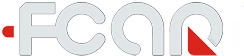updated: 02/08/2018
Q: How can I place order with financing option
A: When you check www.fcarusa.com and pick the product you want to order, you will see "Financing as low as $xx" button. Click on the button, it will bring up a simple application form to fill up. Once submit the form, the 3rd party financial institute [QuickSpark] will review your application. They might need 24-48 hours to reponse your application. They also might ask for additional information. The item will be shipped at the same day after you get financing process done.
Q: How can I place order?
A: You can place an order online through www.fcarusa.com or by phone 844-FCAR-USA(322-7872). We accept all major credit card or paypal. .
Q: Return/Refund policies
A: See here in details.
Q: What is difference between our four model F3 scanners?
A: See the comparison F3 series scanners
Q: What is difference between F3 and F3S series scanners
Q: What is difference between F3S and F7S series scanners
Q: How can I activate the product (F3/F3S model)?
A: Activate your scanner by following these steps:
- On your PC, open browser and go to www.fcar.com, sign in to your account.
- On your scanner, choose activation menu, and read Signature Code from the scanner, and then keep your scanner on this screen
- On our website, choose activation menu under your profile, type in Signature Code and generate Activation Number
- Go back to the scanner screen, put in the Activation Number from our website, click Activate.
For details see here
Q: Do I need to download software?
A: Fcar is continually updating their software. Scanner software is always updated the day that it is shipped out to you. We also reccommend software updates every 2-3 weeks.
Q: Where do I go to register and download the latest software?
A: Go to http://www.fcar.com.
Q: How do I register and download all the new software?
A: If you purchased the unit from an Authorized Distributor a download manual should be in the box. A download
manual can be obtained from your Authorized Distributor or by emailing us at support@fcarusa.com You will need your serial number.
Q: When I try to register my unit I get a message “already registered” what do I do?
A: Please call or email support@fcarusa.com. You will need your serial number.
Q: What is the language pack included by default?
A: By default, the retail package comes with English only. If you want to have addional language pack, ie. Spanish, please email support@fcarusa.com with your SN, we will give you the authorization to download second language pack for free from our webiste.
Q: If I had two language packs in my scanner, how can I update them?
A: You will need to download two language software seperately, and write into SD one by one.
Q: I turned on my tool, how do I diagnose a vehicle?
A: Choose the right socket to connect into vehicle, and click on the right vehicle brand to scan and diagnose.
Q: Hardware and software version dismatch, what do I do?
A: The diagnostic scanner keeps updating all the time, including databases, Bios, and hardware support. Please go to www.fcar.com to download latest database, bios and hardware as well.
Q: The touch screen does not work, what do I do?
A: Restart the tool. When the message appears instructing you to press the screen for calibration, do
so, and complete calibration by following the on screen instructions. Also we recommend to use the manufactor's stylus, which is included in the original package.
Q: When I try to calibrate the screen the calibration dot does not respond to the stylus, what do I do?
A: It takes 3 seconds of holding the stylus onto the calibration dot for the screen to successfully capture the
information it needs. You may need to try calibration without the SD card installed. If the screen responds, your
problem is in the SD card.
Q: The printer sounds like it is working but paper does not feed, what do I do?
A: The printer feed roll lock is not set. Open the printers cover and make sure the printer feed tab is in the lock
position.
Q: The printer paper feeds but it is blank, what do I do?
A: The tool uses thermal paper that only prints on the one side. Try turning the paper the other way.
Q: Every time I turn on my F3 series tools it asks me for my contact information, what do I do?
A: This will cease once you have entered in your information. If you would like to edit the information you have
already inputted, select Start, User, and the keyboard option is a button on the bottom.
Q: The connector called for by the tool does not work, what do I do?
A: Make sure you have the latest software required and are selecting the correct models for that vehicle.